What's New in Propel Rx 2.0 Postinstall 2
Enhancements
Two-dimensional (2D) barcodes are designed to carry more information in less space than traditional 1D barcodes. Unlike 1D barcodes, which store limited data in a single line, 2D barcodes encode key details like the product's Global Trade Item Number (GTIN), lot number, and expiry date in a compact format that can be scanned in any direction. This barcode format is being adopted globally in healthcare, and Canadian pharmacies are required to implement the ability to scan, store, and process 2D barcodes by December 31, 2025. Propel Rx has been enhanced to support this standard, helping your pharmacy stay compliant while improving safety and efficiency. For more information on these barcodes, see 2D Barcodes Powered by GS1.
The 2D barcode scanning feature has been tested using the Honeywell and Zebra barcode scanners.
You can scan a 2D barcode or a regular UPC barcode in the following windows in Propel Rx. No changes were made to 1D barcode scanning unless otherwise specified. Select the dropdowns to learn more.
Scanning a 2D barcode in the UPC field of the Packaging window auto-populates the UPC, Lot, and Expiry fields and adds these details to the Package Details section. All existing UPC validations apply when a UPC is populated from a barcode. The lot number and expiry date retrieved from the 2D barcode overrides any lot number and expiry date entered in the Drug Folder. If only lot and expiry date can be populated from the barcode, the cursor focus remains in the UPC field for manual entry. If packaging one item, press Enter to trigger the Package button and complete packaging. If packaging more than one item, the cursor's focus shifts to the UPC field for additional scans.
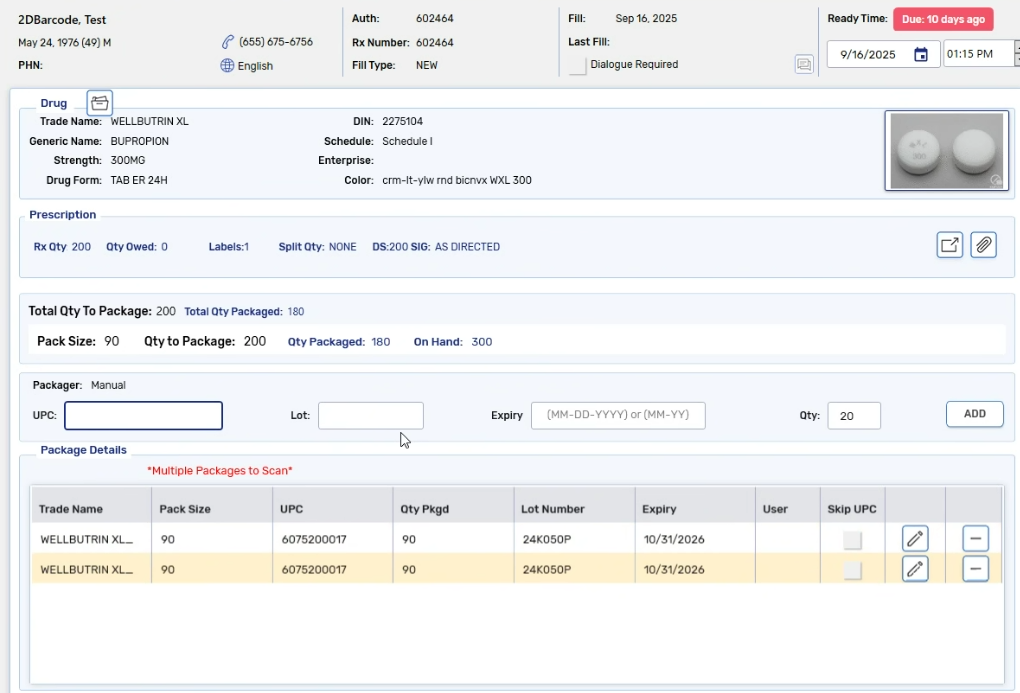
Scanning a 2D barcode in the Drug Search window auto-populates the UPC and opens the Drug Folder automatically.
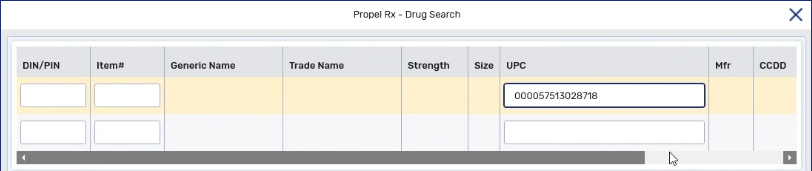
Scanning a 2D barcode in the Cycle Count module auto-populates the UPC followed by a forward slash (/) and adds all active pack sizes for the product to the grid. Additional UPCs can be scanned as needed. A UPC column is also now visible in the grid.
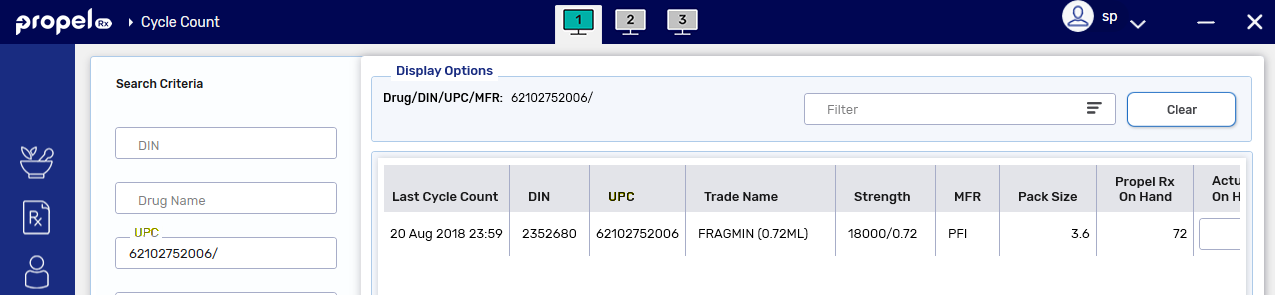
Scanning a 2D barcode on a provincial health card or driver's license auto-populates patient demographic information in the Quick Patient window. For a provincial health card, this includes the First and Last Name, PHN, and Birth Date. For a provincial driver's license, this includes the First and Last Name, Birth Date, Address Line 1, City, and Postal Code. Please note, there is no national standard for provincial ID barcodes; the format may vary and not all aforementioned fields may auto-populate.
City information is not contained within a provincial health card barcode but can be found on a driver's license. If only a health card is scanned in the Quick Patient window, the city defaults to your pharmacy's city as set in Pharmacy Preferences.
If multiple barcodes are scanned and inconsistencies are detected in the First or Last Name, Birth Date, or PHN, a prompt appears listing the conflicted fields. These conflicting fields will be left blank for manual entry in the Quick Patient window.
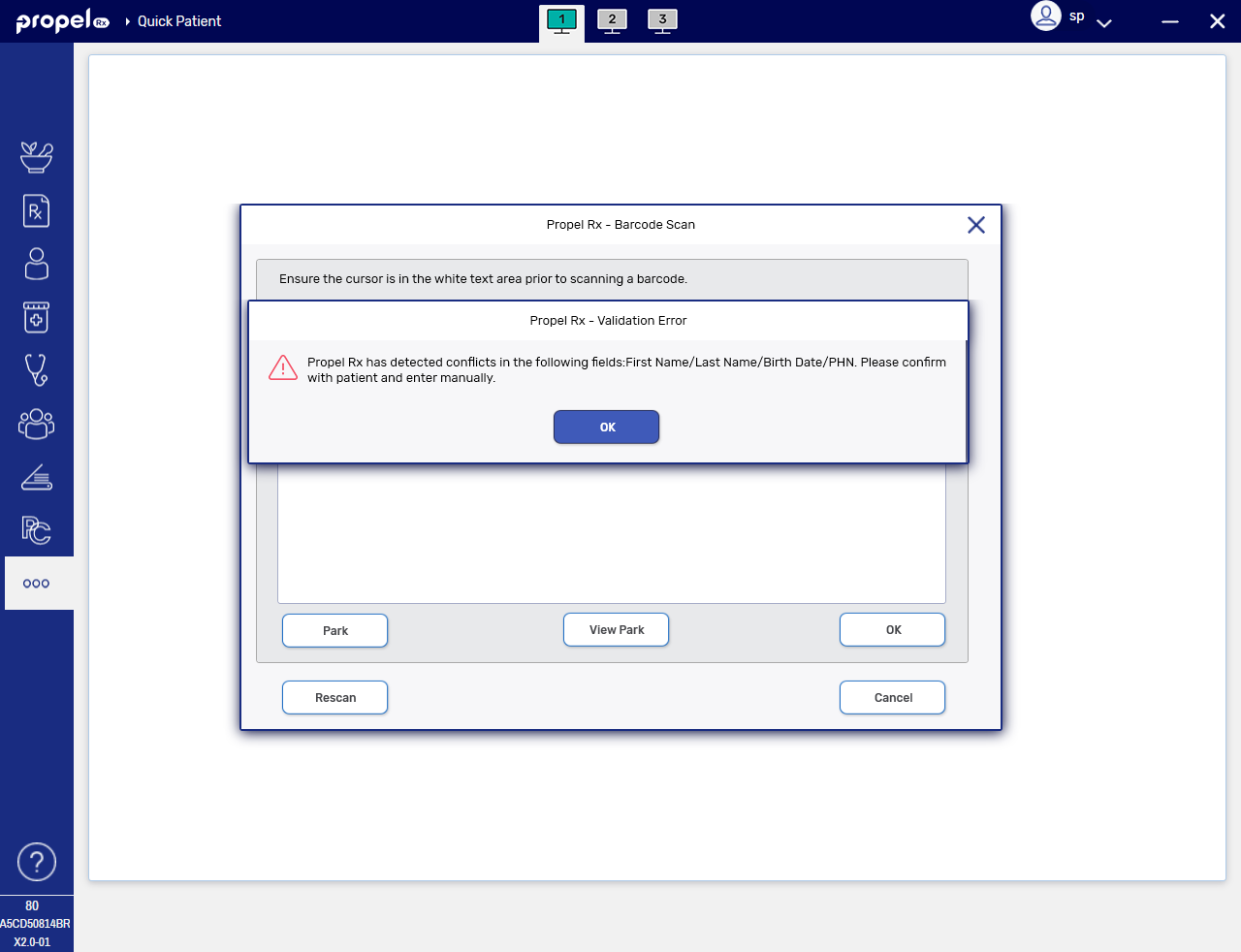
Out of province validation has been removed allowing you to scan out of province IDs in the Quick Patient window.
When scanning a 1D barcode for a mixture ingredient in Packaging, the Lot and Expiry now auto-populate if they were entered in the Drug Folder, alongside the UPC and Qty. If all packaging information auto-populates and passes validation, it will be added automatically to the Package Details section. After scanning an ingredient, the cursor focus returns to the UPC field in preparation for the next ingredient. If Lot and Expiry were not entered in the Drug Folder, only the UPC and Qty auto-populate, as per existing process.
When scanning a 2D barcode for a mixture ingredient, the UPC, Qty, Lot, and Expiry auto-populate and the cursor focus then returns to the UPC field.
Fixes
-
We updated the logic that splits SIGs into sections when sent to a VBM, so spaces are preserved and instructions print as intended.
-
Clearing full Owe Balances should no longer trigger items to be added to the Order Pad when they are not needed based on their reorder parameters.
-
Previously, the wrong patient name sometimes displayed in prescriber replies to Clinical Communications due to a mismatch in patient IDs between Propel Rx and the EMR. We updated the patient matching logic to ensure the correct patient is always displayed in Clinical Communication replies.
-
Prescriptions with Owe Balances that are filled in the background (e.g., Auto Refill, IVR, Web Refill, Scheduled, Multi-Fill) should now stop at Data Entry. This allows you to manage the Owe Balance prompt and advise the patient not to visit the pharmacy until their medication is in stock.
-
To prevent mistakes, the Park button is now hidden on the Workbench when an Owe Balance is selected.
-
Prescriptions with full Owe Balances should no longer get stuck in Data Entry when called in via IVR.
-
When an Owe Balance was repackaged, Propel Rx would add up quantities incorrectly, showing more was packaged than dispensed in Workflow Details. We corrected the calculation to sum only the final packaged quantities.
-
Prescriptions rebilled for a smaller quantity after completing Workflow should no longer get stuck in Packaging.
-
Alberta EHR has a 100-character limit for drug names. For mixtures, we now send only the trade name (within 100 characters) as the drug name, and combine the generic and trade names in the Description field. This prevents rejected claims and ensures all details are still available on the EHR.
-
Alberta Netcare was auto-assigning units of measure (UOM) when none were sent, sometimes leading to incorrect units being displayed for prescriptions on the EHR. We now send the unit of measure from Rx Detail when one is specified. If no unit is selected in Rx Detail, existing logic of sending a blank unit will apply.
-
In New Brunswick, filling a prescription after cancelling or rebilling the first fill could cause errors due to how Propel Rx handled nullified prescription IDs. We updated the logic to clear out old IDs and assign new ones as needed to address these dispense errors.
-
Downloading a prescription would cause an error if Propel Rx attempted to discontinue a previous fill that didn't exist locally. We updated the logic to check for previous fills before proceeding, preventing the error.